Variable Overview
Overview
Ananas Analytics Desktop provides a variable system to help you parameterize your analysis.
For example, in our first data flow guide, we analyzed the top 10 countries with most footplayers with a simple SQL transform:
SELECT
count(1) AS players,
Nationality
FROM PCOLLECTION
GROUP BY Nationality
ORDER BY players DESC
LIMIT 10
What if we want to analyze top 20 countries?
One solution would be to modify the SQL from LIMIT 10 to LIMIT 20, and rerun the analysis. But when you have complex data flow with multiple steps, finding the right step to modify turns out to be a tricky task. What if you want to change such parameter multiple times per day? isn't it much easier to put all the parameters in a single place?
Ananas Analytisc Desktop Variable tab helps you to create new variables that you can use in your data analysis flow.
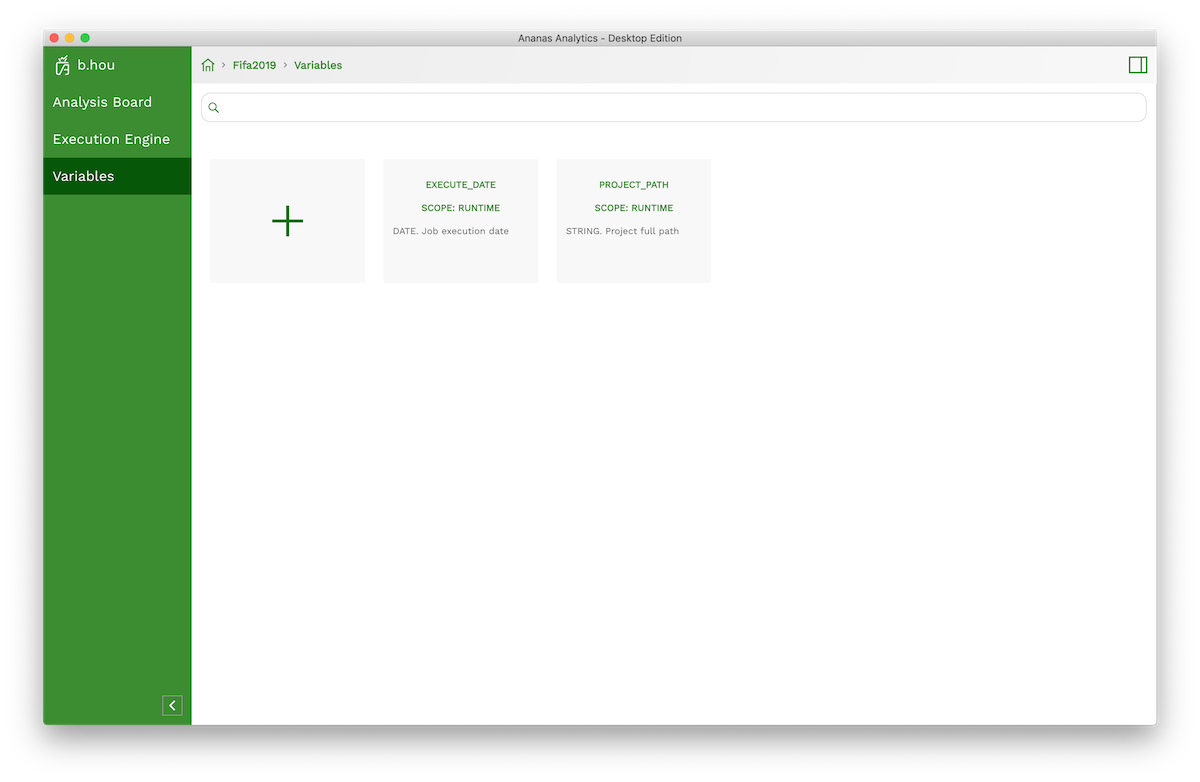
Add a new variable
In variable tab (left sidebar), click + button leads you to a new variable editor.
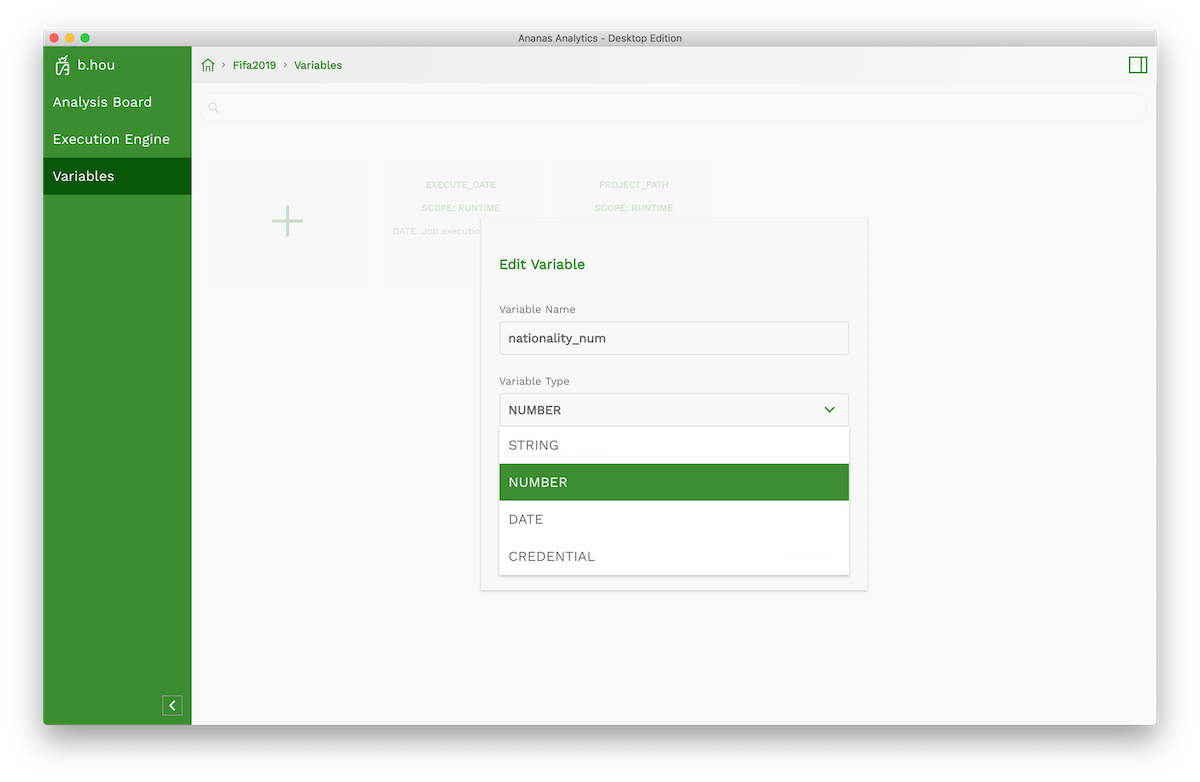
By applying a unique variable name (please avoid white space in the variable), and choose the variable type.
There are 4 types variables:
- String
- Number
- Date
- Credential
You can also provide an optional description in the editor.
Use variable in your step settings
To reference a variable in your step settings, you can use the following format:
${variable_name}
For example, in our Fifaplayer example, we can replace LIMIT 10 to LIMIT ${nationality_num}
SELECT
count(1) AS players,
Nationality
FROM PCOLLECTION
GROUP BY Nationality
ORDER BY players DESC
LIMIT ${nationality_num}
On the right sidebar -> variable tab, you can review current available variables. Above Test and RUN button, there would be a variable field ready for you to fill the parameter value.
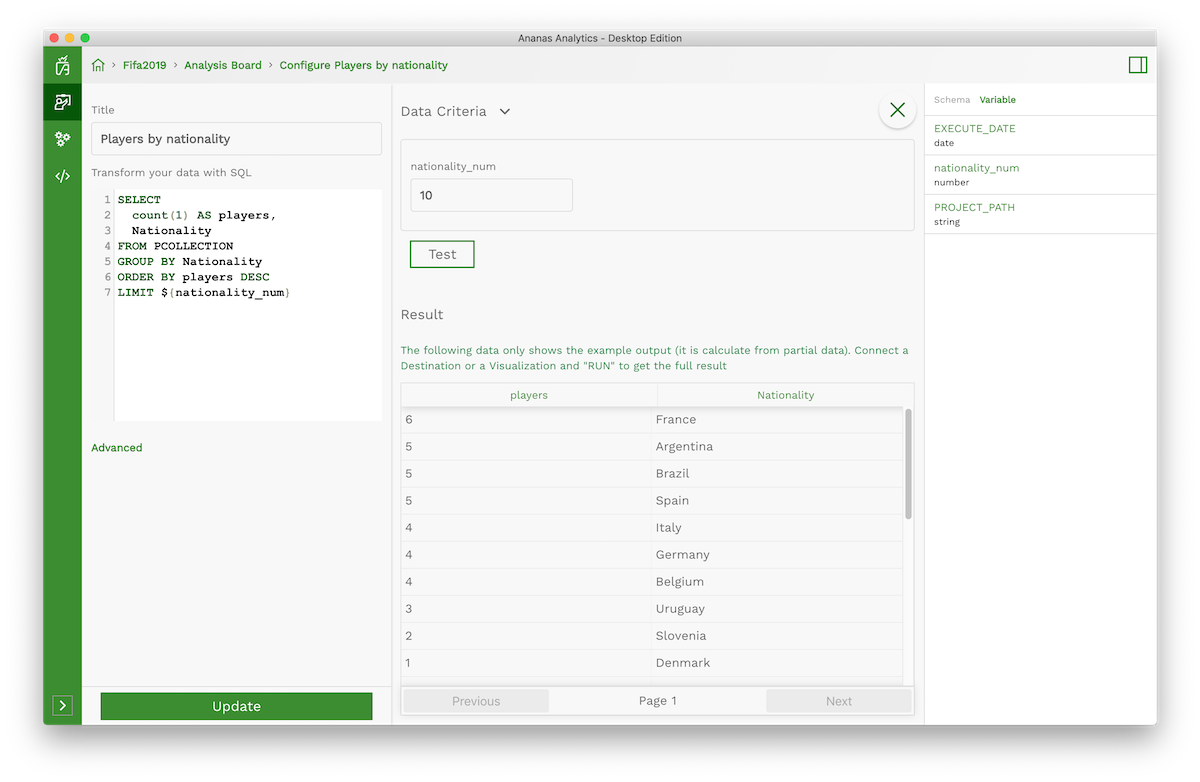
Now you can use the destination and visualization steps as an ad-hoc query interface.
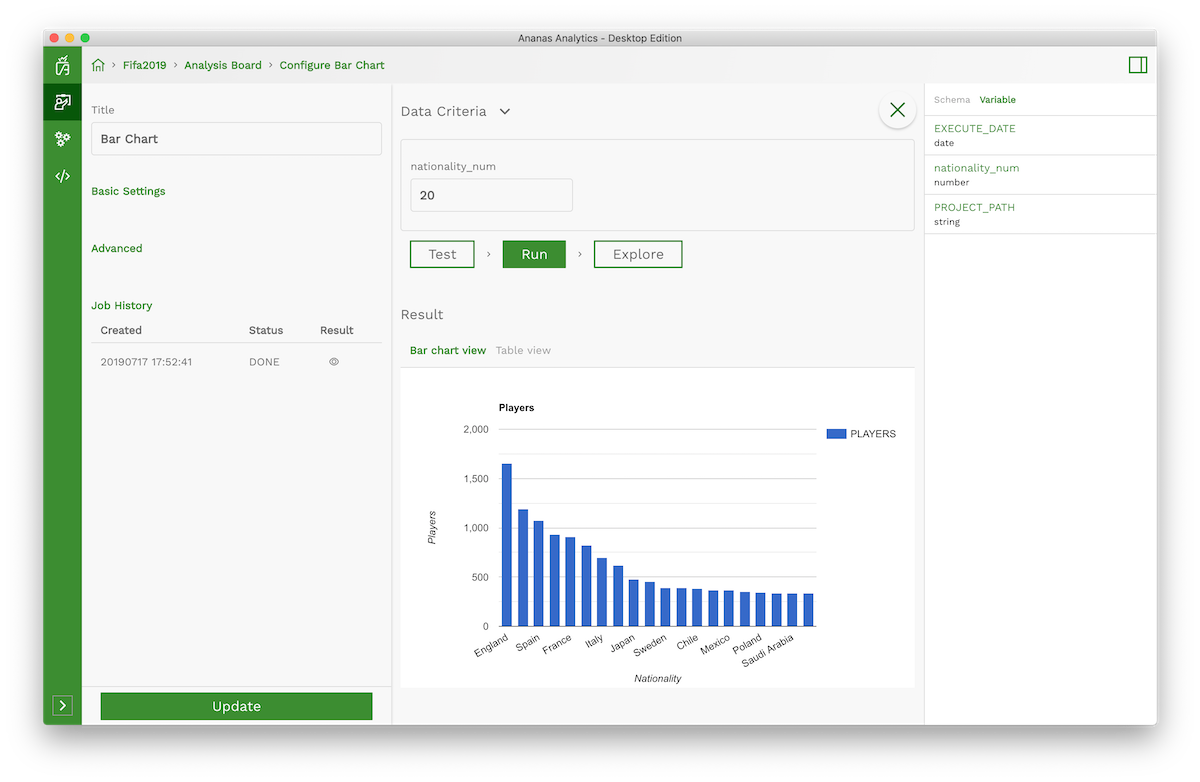
Predefine Variables
There are several predefined variables
EXECUTE_DATE
Type date. The timestamp, when your analysis job start to execute.
PROJECT_PATH
Type String. The absolute project path. This variable is useful when you want to reference resources in your project folder.
Variable Modifier
The simplest use case is to reference your variable directly in the form ${variable_name}. You can also apply modifiers to your variables. For example, you can format a date type variable to year-month-day format with following:
${date_var?string['YYYY-MM-dd']}
More details on how to use modifiers see FreeMarker Built-in reference
Tips
Variables can be used not only in step settings but also Execution Engine settings